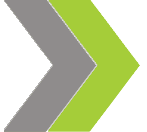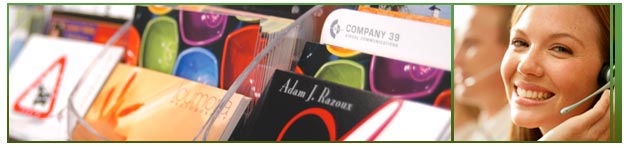
What are the top three things I should know before I upload my file?
- Your artwork should be saved at 300 dpi resolution and CMYK mode before you send them to us for printing. RGB files cannot be printed on professional four color presses. Not every RGB color has a CMYK equivalent and the result could be more than just subtle color shifts.
- For a successful preview, please do not forget to "rasterize" or "render" your font layers and check which file formats can render a preview.
- For standard products, your artwork must have a Bleed (0.125 inch past final document size) around the entire design which is required for cutting, as well as a 0.1875 inch safe zone around your design. For Booklet products, your artwork must have Bleed of 0.25 and a safety of 0.312.
Which file formats can be uploaded?
- High Res Acrobat Portable Document Format (*.pdf) - Preferred
- Tagged Image File Format (*.tiff) - Recommended
- Encapsulated PostScript (*.eps) - Recommended
- JPG image format (*.jpg)
- Adobe Photoshop Image (*.psd)
- Adobe Illustrator Artwork (*.ai)
What if my image is not 300 dpi?
We recommend that all images and artwork be at least 300 dpi. Once your file has been uploaded, our experts will examine it to make sure that it's the proper resolution, which depends on the pixel width and height, and contact you if there are any problems with your file. Please note that images that start off as 300 dpi and are reduced will have a higher resolution and images that are 300 dpi and are enlarged will have a lower resolution-we don't recommend enlarging images over 30%.
What is Bleed?
Printers cannot print right to the edge of a sheet of paper. To create that effect, the printer must use a sheet which is larger than the document size. For standard products, artwork must have a Bleed (0.125 inch past final document size) around the entire design which is required for cutting. For Booklet products, your artwork must have Bleed of 0.25. Text should not cross over the bleed mark.
What is a Safety Zone?
The safety zone, or safe margin, is the outermost area (0.1875") all along the outside of the document from the edge of the document size. Safe margin can contain pictures, but cannot contain text. For Booklet products the safety zone is a slightly larger area around the edge of 0.312.
What is the difference between CMYK and RGB colors?
All computer monitors emit color as RGB (red, green, blue) light. Although all colors of the visible color spectrum can be produced by merging red, green and blue light, monitors are capable of displaying only a limited gamut (i.e., range) of the visible spectrum. Whereas monitors emit light, inked paper absorbs or reflects specific wavelengths. Cyan, magenta and yellow pigments serve as filters, subtracting varying degrees of red, green and blue from white light to produce a selective gamut of spectral colors. Like monitors, printing inks also produce a color gamut that is only a subset of the visible spectrum, although the range is not the same for both. CMYK has a much smaller color gamut. Consequently, the same art displayed on a computer monitor in RGB may not match printing in CMYK. Also, because printing processes such as offset lithography use CMYK (cyan, magenta, yellow, black) inks, digital art must be created as CMYK color or must be converted from RGB color to CMYK on a calibrated monitor for successful results.
Even though monitors always use RGB to display colors, the colors you see on your monitor will more closely match the final printed piece if you are viewing them in the CMYK color space. Be aware that it is possible to see colors in RGB that you can not reproduce with CMYK. They are said to be "out of the CMYK color gamut." What happens is that the RGB-to-CMYK translator (Color Profile for CMYK is "US SheetFed Coated v2") just gets as close as possible to the appearance of the original colors. This is a concern that is prevalent in the printing industry. So it is best to select any colors you use for fonts or other design elements in your layout using CMYK definitions instead of RGB.
Using CMYK definitions, you will have a better idea of how the colors will appear in your printed piece. Here is a common example: many programs translate the 100% Blue in RGB into a somewhat purple-looking color in CMYK. We recommend a CMYK value of 100-65-0-0 to get a nice clean blue. Working in the CMYK color space allows you to select the CMYK recipe, or "screen build", that gives you the results you want.
Can I preview a file I've uploaded?
If your file has uploaded successfully, you will receive a confirmation message in the status box; you will also receive a image preview if you are uploading a file in one of the accepted file formats above. If your file contains transparencies or if you are uploading a *.zip or *.sit file, you may not be able to view a preview of your file, however, the status box will confirm that your file has been uploaded successfully.