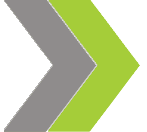Postcard Design Essentials
Written By: Leslie Taylor | Article Date: September 22, 2021
Whether for personal or promotional purposes, every postcard should ultimately stand out and get noticed by the recipient. An effective postcard design can increase conversions and drive more revenue for your business.
This article covers two (2) essential topics: key postcard design elements and design principles when you start postcard printing with an online provider.
What are the essential design elements in a custom postcard?
A postcard has a front and backside. The front side is typically used for your main design or promotion, and the back for your message and the recipient's details.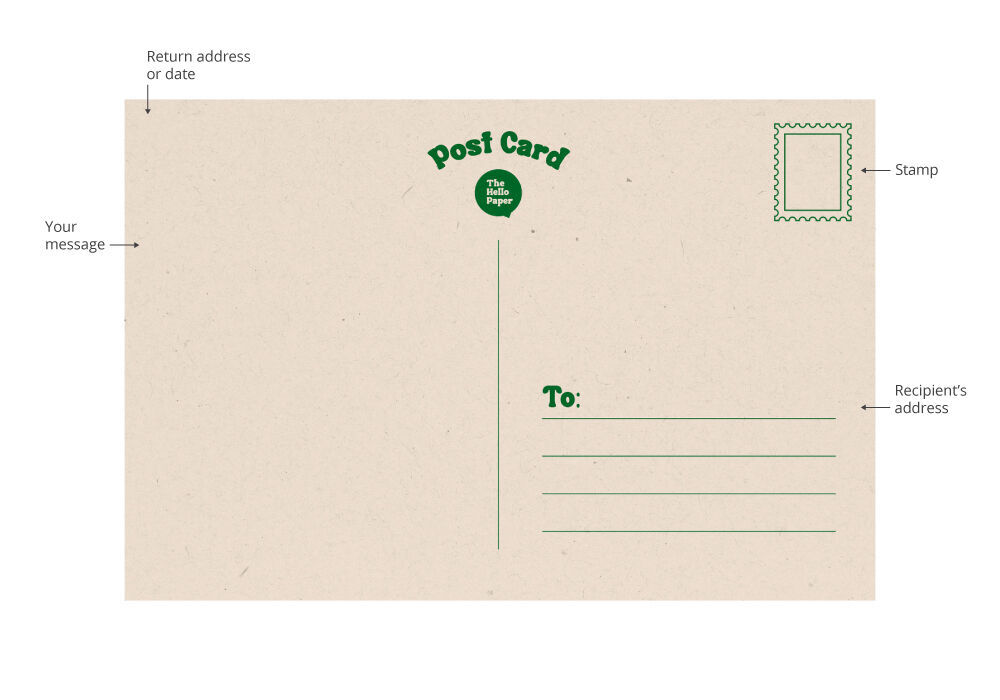
When creating your postcard, you should always include these four (4) components:
Front postcard design
This is where the headline, images, and promotions should be laid out. Be as creative as you want to be. Whether it's for photos from your vacation, an event invitation, or the latest sale, make sure you maximize the available space at the front of the postcard.Space for recipient's information
Unlike the front of your postcard, the backside needs to be laid out correctly so your message is delivered. You can split the back of the postcard right in the middle to create in two sections. On the right-hand side, leave space for the recipient's name and address. Most postcards designs will have three to four lines in place if you prefer to write the address manually.Space for the postage stampSpace for the postage stamp
The space on the upper right corner above the recipient's name and address is where the stamp should go. Leave room about 1.25" down from the top and 1.25" from the right edge and place a rectangle. This is a postage zone reserved for the indicia or stamp. Stamps are required to send postcards.Space for your message
Use the blank space on the left-hand side of the postcard to write your message. You can add the date on top or include your return address. For promotional postcards, personalizing your message and adding the recipient's name can help increase conversions.Note: When addressing a postcard, be sure to leave a finger's width space at the bottom of the postcard for the post office to attach a barcode.
Postcard Printing Design Tips
As a postcard creator, it’s important to not only create an impactful postcard design but also correctly set up your file to ensure it prints correctly.
Here are some quick design tips so you can make the most out of postcard printing.
Use high-resolution images
Whether it's your logo, message, or an image you downloaded from the internet, we recommend that you provide at least a minimum of 300 dpi (dots per inch) for your artwork.
If a computer image is made up of pixels, a printout is made out of dots with varying sizes delivered by a printer. The higher the resolution, the crisper and more detailed your postcard print will be.
Always use CMYK color mode
To avoid color accuracy issues, it's always best to change your color mode from RGB to CMYK. This setting is always recommended for physical print projects and especially when working with a commercial printer.
Add the correct bleed and trim.
Your artwork should have a 1/8? bleed, and important content is within the safety zone, which is 1/8? inside the trim marks. This will ensure no white borders along the paper edges and that the text and elements don't accidentally get trimmed. To make it easier, you can download our free blank templates that contain accurate layout guides.
Ready to get started? Print custom postcards for your direct mail promotions here at NextDayFlyers. All our postcards are printed in a full-color printing process for a vibrant, professional finish.
In just a few clicks, you can get a quote estimate, design your postcard, and even arrange direct mail deliveries. Whether or not you are a business owner, the ease of online printing allows you to relax or focus on other things that matter.
Additional Postcard Resources:
How to Address a Postcard
How to Write Postcards
The Origin and History of Postcards
4x6 Postcards
5x7 Postcards
PostcardsFrequently Asked Questions
Where can I make my custom postcard?You can create your postcard for free using NextDayFlyer's online design tool. You can use one of our customizable design templates or start from scratch. Our easy design tool lets you upload your own images and logo, add text and shapes, and adjust colors to suit your message and design.
Can I get my postcard design proofed for free?
Yes, we offer free file checks to ensure your prints are precisely how you want them to look. After uploading your design, select the PDF Proof option, and our prepress team will email you within the day. For more questions, call our customer care team at 855-898-9870 for assistance.
Do you offer direct mail services?
Yes, we can mail your postcards straight to your customers after printing with our direct mail and EDDM services. Visit our mailing page to find out more about our fast and affordable services.
Do you offer postcard templates?
Yes, you can download our free templates to help you get started. These postcard templates are compatible with most design editing applications and include predefined guidelines for your bleed, trim, and safety zone. You can get these templates on the product page Templates tab.
How soon can I receive my postcard order?
This depends on the printing turnaround time you select, on top of your shipping transit time. Printing turnaround is the time it takes for us to get your order ready for shipping. This does not include holidays and weekends. To check your shipping transit time, click Get Delivery Estimate on the order calculator and provide your five-digit ZIP code.