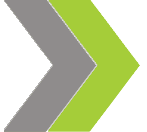Create an Eye-Catching Poster with 6 Typography Design Tips

Typography design is an often-overlooked art. In order to develop effective, eye-catching marketing materials, however, you need to have a sound understanding of several basic typography design concepts. These guidelines are a good starting point, and as you become more experienced with typography, you will develop your own eye for design.
1. Less is More
In order for printed material to be readable and visually interesting, it must be clear. Avoid using more than two or three fonts in one poster. If multiple fonts are used, the effect is a mishmash that confuses the reader.
Do not use elaborate, cutesy fonts unless there is a reason. Simple fonts are usually your best choice. A great poster can be created using Times New Roman and Helvetica; if headlines are boldfaced and appropriate text sizes are used, the look will be simple, clean, and effective.
In addition to using a few simple fonts, you should also refrain from using too many text colors. If you're using full-color printing, black text will be more effective than a rainbow of text colors. Finally, consider white space. The amount of white, empty space helps balance the design and will increase the readability of your text.
2. Serif Versus Sans-Serif
If you've never heard the term serif before, it's time to learn what it means, and if you're familiar with the vocabulary, it's time to put your knowledge into action. A serif is a small extension or accent protruding from each letter in a font. Serif fonts include Times New Roman, Bookman, and many more.
Serif fonts may be your best choice for a headline if you are not an experienced designer. In general, a serif font will give your headlines a traditional look, while sans-serif headlines will look clean and modern.
If you're not sure what font to use for body text, begin with sans-serif since they are easier to read in smaller sizes. Common sans-serif fonts include Arial, Helvetica, and Verdana.
3. Leading and Kerning
The white space between lines of text also needs to be considered. This is called leading (pronounced "ledding"), and lines that are crammed too close together are difficult to read. Too much space between lines will also affect the readability negatively. A good rule of thumb is to set your leading to about 2-5 points larger than the font size.
Kerning, or the space between each letter, is another important typographical concern. If you have too much space in your text, it will be difficult for the reader's eye to move across the page. Too little, and your reader may find the text too cramped.
4. Alignment
Lining up key elements is one of the most important aspects of design. If your text is not aligned, have it be a conscious choice made for a particular reason. That doesn't mean every line of text needs to be aligned to the same point on the page. Rather, it means take care to line up key elements and chunks of information.
Develop a system and stick with it. One way to do this is to use a baseline grid. Designers often use grids for pictorial design, and they can be particularly useful when designing a poster. The reader's eye sees large chunks of text as they would a picture, and your page will not be balanced if your text is not properly aligned.
5. Repetition and Hierarchy
When you decide how to align items on the page, use the concept of repetition to create a hierarchal order. To do this, make sure each textual element is treated the same in every instance. If one subheading is in 30-point bold Arial, use 30-point bold Arial for all your subheadings. Use this rule throughout the poster design and it will be easier for the reader to make visual connections and understand the information you are trying to convey.
6. Use Curled Quotes
This may seem nitpicky, but when you're trying to create typography design that is dynamic and visually pleasing, consider every detail. In most cases, curled or stylized quotation marks are preferred for increased readability. Though curled quotes are included in most serif fonts, when using a sans-serif font, you will have to add curled quotes manually in your html editor by typing "&ldquo" a left and "&rdquo" for a right quote.